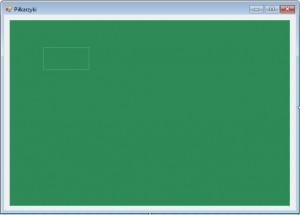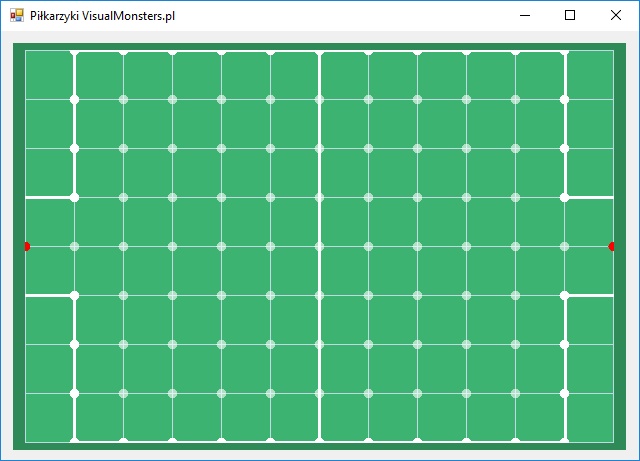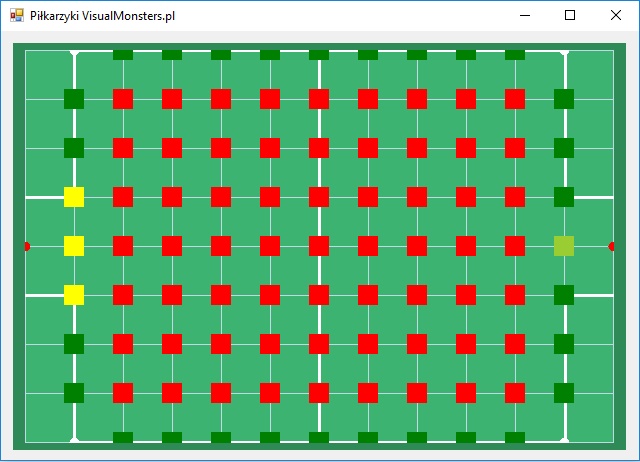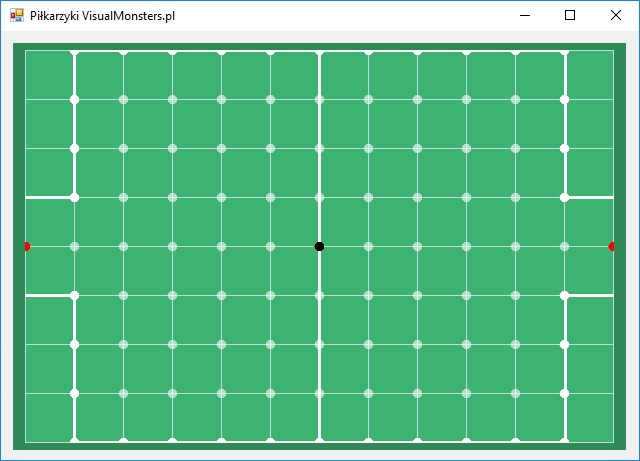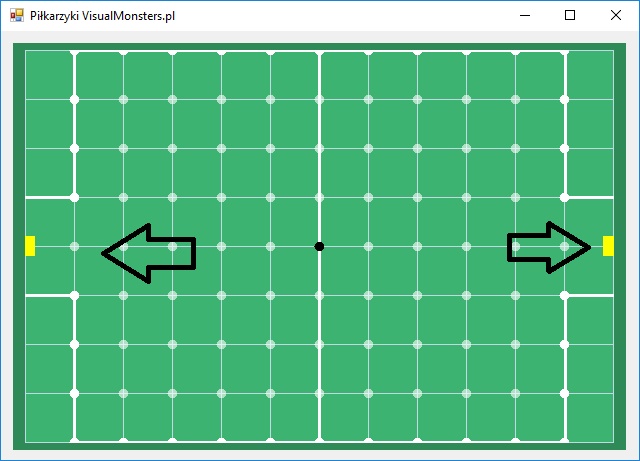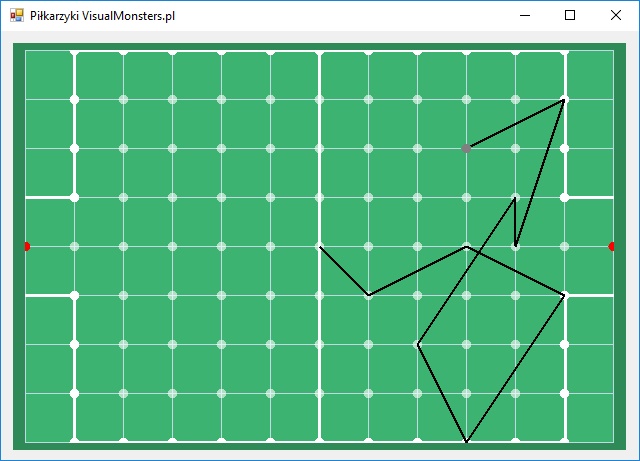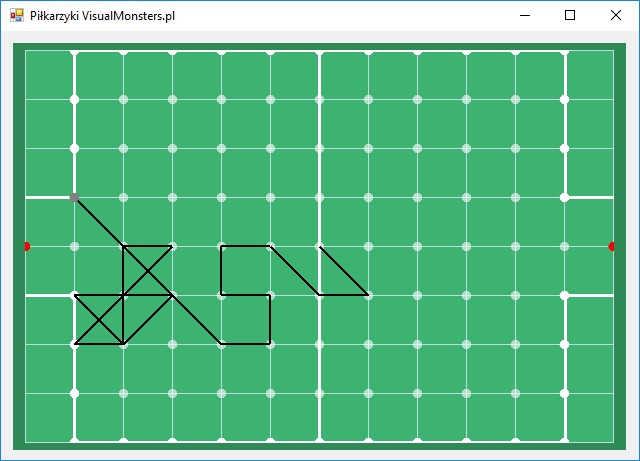- Download Source: Table footbal project
I will show you how to create a very well known table football game. Surely each of you at the moment of boredom took advantage of the opportunity to play in such a simple and nice game. I also made a game with show how you can use code below to create playable game. Game presented below is not an advertisement of me. Game below show how you can use code, this tutorial have to show only game engine, hearth of the game. If you have any question, like “why my panel glows and panel in your game not” or “how did you do ….” just ask i will answer you. When i prepare tutorial, i always want to create oportunity for you to test skills, give you challenge. Try to create your own game based on this code and you will see your skills will increase your skills.
 |
This is my game i create using the code |
Using the code
Game form will not have too many elements, because they will be generated automatically during the game:
As I wrote earlier, all items will be generated in live, so we only have three items. The main element will be PictureBox, where we will be played the game, and the panel under it is just aesthetic background.
|
1 2 3 4 5 6 7 8 9 10 11 12 13 14 15 16 17 18 19 20 21 22 23 24 25 26 27 28 29 30 31 32 33 34 35 36 |
Public Class Form1 'Main board size (pitch size) Dim pHeight As Integer = 7 Dim pWidth As Integer = 11 'The variable holds currently selected panel Dim CurrentlySelectedPanel As Panel 'variable stores game graphics Dim PitchBitmap As Bitmap Dim PitchGrapfic As Graphics Private Sub Form1_Load(sender As Object, e As EventArgs) Handles MyBase.Load 'We set the size and position of the playing field Main_panel.Size = New Size(pWidth * 49 + 50, pHeight * 49 + 50) Main_panel.Location = New Point((Panel1.Width - Main_panel.Width) / 2, (Panel1.Height - Main_panel.Height) / 2) 'We create a bitmap and generate graphics on it PitchBitmap = New Bitmap(Main_panel.Width, Main_panel.Height) PitchGrapfic = Graphics.FromImage(PitchBitmap) 'Generate playground graphics '' GeneratePitchLine() 'Generates active game elements (points on the board to click) '' GenerateMainPanels() 'Selects the center of the board as the starting point '' CurrentlySelectedPanel = LocationList(Math.Ceiling((pWidth - 1) / 2))(Math.Ceiling((pHeight) / 2)) 'Activates the points where we can pass the ball '' UnlockPanel(CurrentlySelectedPanel) 'Adds the goal panels '' AddGoal() Dim start As New System.Drawing.SolidBrush(System.Drawing.Color.Black) ' StartPoin color '' PitchGrapfic.FillEllipse(start, New Rectangle(CurrentlySelectedPanel.Location.X + 5, CurrentlySelectedPanel.Location.Y + 5, 10, 10)) 'dodaje grafikę punktu startowego 'Gives background to our picturebox (our graphics) Main_panel.Image = PitchBitmap End Sub End Class |
First, set the PictureBox’s size and centered his position, then generate the graphics and clickable elements on the board. We will start with the grid generation of the playground, unlock the element:
|
1 2 |
'Generate playground graphics GeneratePitchLine() |
Pitch elements we will draw using:
|
1 2 |
PitchGrapfic.DrawLine("color","start point","end point") - draw line PitchGrapfic.FillEllipse("color", New Rectangle("x position, "y position", "width", "height")) -draw filled circle |
This method code looks like this:
|
1 2 3 4 5 6 7 8 9 10 11 12 13 14 15 16 17 18 19 20 21 22 23 24 25 26 27 28 29 30 31 32 33 34 35 36 37 38 39 40 41 42 43 44 45 46 47 48 49 50 51 52 53 54 55 56 57 58 59 60 |
#Region "Generate pitch graphic" Private Sub GeneratePitchLine() 'Pitch center Dim pCenter_W As Integer = Math.Floor((pHeight) / 2) Dim pCenter_H As Integer = Math.Ceiling((pWidth) / 2) 'pitch lines Dim thinLine As Pen = New Pen(Color.FromArgb(191, 218, 229), 1) 'thin line Dim ThickLine As Pen = New Pen(Color.White, 3) 'thick line 'pitch background Dim pitchColor As New System.Drawing.SolidBrush(System.Drawing.Color.MediumSeaGreen) PitchGrapfic.FillRectangle(pitchColor, New Rectangle(0, 0, PitchBitmap.Width, PitchBitmap.Height)) 'Generate lines For i As Integer = 0 To pWidth + 1 For j As Integer = 0 To pHeight + 1 PitchGrapfic.DrawLine(thinLine, 0, i * 49, Main_panel.Width, i * 49) PitchGrapfic.DrawLine(thinLine, i * 49, 0, i * 49, Main_panel.Height) Next Next 'Generate sidelines PitchGrapfic.DrawLine(ThickLine, 49, 0, Main_panel.Width - 49, 0) PitchGrapfic.DrawLine(ThickLine, 49, (pHeight + 1) * 49, Main_panel.Width - 49, (pHeight + 1) * 49) PitchGrapfic.DrawLine(ThickLine, 49, 0, 49, pCenter_W * 49) PitchGrapfic.DrawLine(ThickLine, Main_panel.Width - 49, 0, Main_panel.Width - 49, pCenter_W * 49) PitchGrapfic.DrawLine(ThickLine, 49, (pHeight + 1 - pCenter_W) * 49, 49, (pHeight + 1) * 49) PitchGrapfic.DrawLine(ThickLine, Main_panel.Width - 49, (pHeight + 1 - pCenter_W) * 49, Main_panel.Width - 49, (pHeight + 1) * 49) PitchGrapfic.DrawLine(ThickLine, 0, pCenter_W * 49, 49, pCenter_W * 49) PitchGrapfic.DrawLine(ThickLine, 0, (pCenter_W + 2) * 49, 49, (pCenter_W + 2) * 49) PitchGrapfic.DrawLine(ThickLine, Main_panel.Width - 49, pCenter_W * 49, Main_panel.Width, pCenter_W * 49) PitchGrapfic.DrawLine(ThickLine, Main_panel.Width - 49, (pCenter_W + 2) * 49, Main_panel.Width, (pCenter_W + 2) * 49) PitchGrapfic.DrawLine(ThickLine, pCenter_H * 49, 0, pCenter_H * 49, (pHeight + 1) * 49) 'generate pitch points Dim pola As New System.Drawing.SolidBrush(Color.FromArgb(150, Color.White)) Dim aut As New System.Drawing.SolidBrush(System.Drawing.Color.White) For i As Integer = 1 To pWidth For j As Integer = 0 To pHeight + 1 If i = 1 Or i = pWidth Or j = 0 Or j = (pHeight + 1) Then If j = Math.Ceiling(pHeight / 2) Then PitchGrapfic.FillEllipse(pola, New Rectangle(i * 49 - 5, j * 49 - 5, 10, 10)) Else PitchGrapfic.FillEllipse(aut, New Rectangle(i * 49 - 5, j * 49 - 5, 10, 10)) End If Else PitchGrapfic.FillEllipse(pola, New Rectangle(i * 49 - 5, j * 49 - 5, 10, 10)) End If Next Next 'generate goal points Dim bramka As New System.Drawing.SolidBrush(System.Drawing.Color.Red) PitchGrapfic.FillEllipse(bramka, New Rectangle(0 - 5, (pCenter_W + 1) * 49 - 5, 10, 10)) PitchGrapfic.FillEllipse(bramka, New Rectangle((pWidth + 1) * 49 - 5, (pCenter_W + 1) * 49 - 5, 10, 10)) End Sub #End Region |
This is a clean drawing, you can type the code, then fired the program and watched where it appears :]. Once activated you can already see the boxes as on a checkered sheet:
Now it’s a bit like table football. You can experiment and change the colors, add some circles to the pitch to make this view more enjoyable.
Now we add the active elements of the board to do it, we have to divide it a little:
– the panels at the goal (three that allow the shot to the goal (in yellow))
– the sideline panels (those at the edge of the field (in green))
If you add colors to your’s panels I got the following effect:
LocationList will keep all the panels on the pitch, but they coud be in special lists with their own special qualities like sideline special bounced element.
The code for this element is shown below:
|
1 2 3 4 5 6 7 8 9 10 11 12 13 14 15 16 17 18 19 20 21 22 23 24 25 26 27 28 29 30 31 32 33 34 35 36 37 38 39 40 41 42 43 44 45 46 47 48 49 50 51 52 53 54 55 56 |
#Region "Generate pitch points" 'Keeps lists of all fields Dim LocationList As New List(Of List(Of Panel)) 'Keeps lists of sidelines points Dim SpecialLocationList As New List(Of Panel) 'keeps special panels at the goal Dim SpecialGoalLocationList_leftGoal As New List(Of Panel) Dim SpecialGoalLocationList_RightGoal As New List(Of Panel) Private Sub GenerateMainPanels() For i As Integer = 1 To pWidth Dim PanelList As New List(Of Panel) For j As Integer = 0 To pHeight + 1 Dim ManiPanel As New Panel With ManiPanel .Location = New Point(i * 49 - 10, j * 49 - 10) .Size = New Size(20, 20) .BackColor = Color.Transparent .Name = "panL_" + i.ToString + j.ToString .Cursor = Cursors.Hand '' AddHandler .Click, AddressOf pan_Click End With If i = 1 Or i = pWidth Or j = 0 Or j = (pHeight + 1) Then If j = Math.Ceiling(pHeight / 2) Then PanelList.Add(ManiPanel) 'Adds a single panel at the goal (bright green color in the tutorial picture) Else 'Add sidepanels (green color in the tutorial picture) If (i = 1 And j = 0) Or (i = 1 And j = (pHeight + 1)) Or (i = pWidth And j = 0) Or (i = pWidth And j = (pHeight + 1)) Then ManiPanel.Visible = False ManiPanel.Enabled = False 'If the panel is on the corner of the pitch, we block him End If SpecialLocationList.Add(ManiPanel) PanelList.Add(ManiPanel) End If Else PanelList.Add(ManiPanel) 'Adds all panels (red color in the tutorial image) End If 'Adds points at the goal (yellow color in the tutorial image) If i = 1 Or i = pWidth Or j = 0 Or j = (pHeight + 1) Then If j = Math.Ceiling(pHeight / 2) Or j = Math.Ceiling(pHeight / 2) - 1 Or j = Math.Ceiling(pHeight / 2) + 1 Then If i = 1 Then SpecialGoalLocationList_leftGoal.Add(ManiPanel) Else SpecialGoalLocationList_RightGoal.Add(ManiPanel) End If End If End If Main_panel.Controls.Add(ManiPanel) ' place elements at the pitch Next LocationList.Add(PanelList) Next End Sub #End Region |
You can now activate this method in Form_Load:
|
1 2 3 4 5 6 7 8 |
'Generates active game elements (points on the board to click) GenerateMainPanels() (...) 'Selects the center of the board as the starting point CurrentlySelectedPanel = LocationList(Math.Ceiling((pWidth - 1) / 2))(Math.Ceiling((pHeight) / 2)) (...) Dim start As New System.Drawing.SolidBrush(System.Drawing.Color.Black) ' StartPoin color PitchGrapfic.FillEllipse(start, New Rectangle(CurrentlySelectedPanel.Location.X + 5, CurrentlySelectedPanel.Location.Y + 5, 10, 10)) |
This will mark the center panel of the field and add a ball to the game (black dot).
The goal panels will be added separately because of the lock that we create, if we are close enough to the goal, the field in the goal will be activated and then we will be able to score a goal. Unlock in Form_Load
|
1 2 |
'Adds the goal panels AddGoal() |
The code that will add the goal panels to the pitch:
|
1 2 3 4 5 6 7 8 9 10 11 12 13 14 15 16 17 18 19 20 21 22 23 24 25 26 27 28 29 30 31 32 33 34 35 36 |
#Region "Add goals" Dim Goal_1 As New Panel Dim Goal_2 As New Panel Private Sub AddGoal() Dim Mid As Integer = Math.Floor((pHeight) / 2) With Goal_1 .Location = New Point(0 - 10, (Mid + 1) * 49 - 10) .Size = New Size(20, 20) .BackColor = Color.Transparent .Name = "gol1" .Cursor = Cursors.Hand .Visible = False AddHandler .Click, AddressOf Goal_Click End With With Goal_2 .Location = New Point((pWidth + 1) * 49 - 10, (Mid + 1) * 49 - 10) .Size = New Size(20, 20) .BackColor = Color.Transparent .Name = "gol2" .Cursor = Cursors.Hand .Visible = False AddHandler .Click, AddressOf Goal_Click End With Main_panel.Controls.Add(Goal_1) Main_panel.Controls.Add(Goal_2) End Sub Public Sub Goal_Click(ByVal sender As System.Object, ByVal e As System.EventArgs) Main_panel.Enabled = False 'block main panel '' DrawLine(DirectCast(sender, Panel)) MsgBox("You won!!") End Sub #End Region |
Goals are those highlighted yellow panels:
We have goals, we have the field, we have the ball so time to start the game.
Unlock in GenerateMainPanels() and Goal_Click() method:
|
1 2 3 |
AddHandler .Click, AddressOf pan_Clic 'and DrawLine(DirectCast(sender, Panel)) |
pan_Click would looks like this:
|
1 2 3 4 5 |
Public Sub pan_Click(ByVal sender As System.Object, ByVal e As System.EventArgs) '' UnlockPanel(DirectCast(sender, Panel)) DirectCast(sender, Panel).Visible = False DrawLine(DirectCast(sender, Panel)) End Sub |
Method drawing lines is quite complicated:
|
1 2 3 4 5 6 7 8 9 10 11 12 13 14 15 16 17 18 19 20 21 22 23 24 25 26 27 28 29 30 31 32 33 34 35 36 37 38 39 40 41 42 43 44 45 46 47 48 49 50 51 52 53 54 55 56 57 58 59 60 61 62 63 64 65 66 67 |
Dim Count As Integer ' variable check if you have place to move Dim LinesList As New List(Of Tuple(Of Panel, Panel)) Private Sub DrawLine(ByVal pane As Panel) PitchBitmap = New Bitmap(Main_panel.Width, Main_panel.Height) PitchGrapfic = Graphics.FromImage(PitchBitmap) CurrentlySelectedPanel.Visible = False GeneratePitchLine() '''''''''''''''''''''''''''''''''''''''''''''''''''''''''' 'Unlock the goal of the ball is in nearest zone. If SpecialGoalLocationList_RightGoal.Contains(pane) Then Goal_2.Visible = True Else Goal_2.Visible = False End If If SpecialGoalLocationList_leftGoal.Contains(pane) Then Goal_1.Visible = True Else Goal_1.Visible = False End If '''''''''''''''''''''''''''''''''''''''''''''''''''''''''' If SpecialLocationList.Contains(pane) Then 'block special panels when the ball is in the sideline Dim mojindeks As Integer = SpecialLocationList.IndexOf(pane) If Not mojindeks - 2 < 0 Then SpecialLocationList(mojindeks - 2).Visible = False End If SpecialLocationList(mojindeks + 2).Visible = False SpecialLocationList(mojindeks - 1).Visible = False SpecialLocationList(mojindeks + 1).Visible = False Count -= 2 End If '''''''''''''''''''''''''''''''''''''''''''''''''''''''''' LinesList.Add(Tuple.Create(CurrentlySelectedPanel, pane)) ' Blocks linked panels (ie those lines are already added) For i As Integer = 0 To LinesList.Count - 1 If LinesList(i).Item1.Name = pane.Name Or LinesList(i).Item2.Name = pane.Name Then LinesList(i).Item2.Visible = False LinesList(i).Item1.Visible = False Count -= 1 End If Next '''''''''''''''''''''''''''''''''''''''''''''''''''''''''' Dim myPen As Pen = New Pen(Color.Black, 2) ' kolor lini już dodanych 'Draws already added lines For i As Integer = 0 To LinesList.Count - 1 PitchGrapfic.DrawLine(myPen, LinesList(i).Item1.Location.X + 10, LinesList(i).Item1.Location.Y + 10, LinesList(i).Item2.Location.X + 10, LinesList(i).Item2.Location.Y + 10) Next PitchGrapfic.DrawLine(myPen, CurrentlySelectedPanel.Location.X + 10, CurrentlySelectedPanel.Location.Y + 10, pane.Location.X + 10, pane.Location.Y + 10) '''''''''''''''''''''''''''''''''''''''''''''''''''''''''' 'draw the ball PitchGrapfic.FillEllipse(New System.Drawing.SolidBrush(Color.Gray), New Rectangle(pane.Location.X + 5, pane.Location.Y + 5, 10, 10)) '''''''''''''''''''''''''''''''''''''''''''''''''''''''''' Main_panel.Image = PitchBitmap CurrentlySelectedPanel = pane '''''''''''''''''''''''''''''''''''''''''''''''''''''''''' If Count <= 1 Then MessageBox.Show("You have no place to move, you lost the game!!", " You have no place to move !!") Main_panel.Enabled = False End If End Sub |
First, we generate graphics and block the panel where we are currently located. Then we add the graphics of the pitch. We check that the player is near the goal and we unlock corresponding goal. The next stage is a special location that has additional restrictions (you can not move along the lines of the sideline, but you can bounce off the line (useful when we split the game into two players)). The next step is to add the line we have drawn to the list and block already selected panels (lines drawn), adding already drawn lines to the graphic and the current line. At the very end we add the ball and change the graphic of the pitch to the current one. Effect:
The game does not yet have its limitations, which causes many bugs, one of them is the availability of all the panels at pitch, so the lines can be made as you like. Our restriction sits in the method UnlockPanel(), so unlock it:
|
1 |
UnlockPanel(DirectCast(sender, Panel)) |
It limits the range of available fields, reduces the blinking of the board, and allows you to put in rules of the game.
|
1 2 3 4 5 6 7 8 9 10 11 12 13 14 15 16 17 18 19 20 21 22 23 24 25 26 27 28 29 |
Private Sub UnlockPanel(ByRef WybranyPanel As Panel) Dim pozycjax As Integer = 0 Dim pozycjay As Integer = 0 Count = 0 'Get the current panel position For i As Integer = 0 To LocationList.Count - 1 For j As Integer = 0 To LocationList(i).Count - 1 If LocationList(i)(j).Name = WybranyPanel.Name Then pozycjax = i pozycjay = j End If Next Next 'It unlocks the nearby panels, then draws the method and puts restrictions For i As Integer = 0 To LocationList.Count - 1 For j As Integer = 0 To LocationList(i).Count - 1 If i >= pozycjax - 1 And i <= pozycjax + 1 Then If j >= pozycjay - 1 And j <= pozycjay + 1 Then LocationList(i)(j).Visible = True Count += 1 Else LocationList(i)(j).Visible = False End If Else LocationList(i)(j).Visible = False End If Next Next End Sub |
As you have noticed, the UnlockPanel method is before the draw method, because the first method blocks all panels and unlocks all the +1 and -1 panels, and then the draw method puts restrictions. Two combined methods make game playeble :]
In this game you can play with a friend or go one step further and create an AI that will play with you. Everything is available on this step so you can easily add new things to game. I leave it you to do, if you have any trouble, just write email or leave a comment.